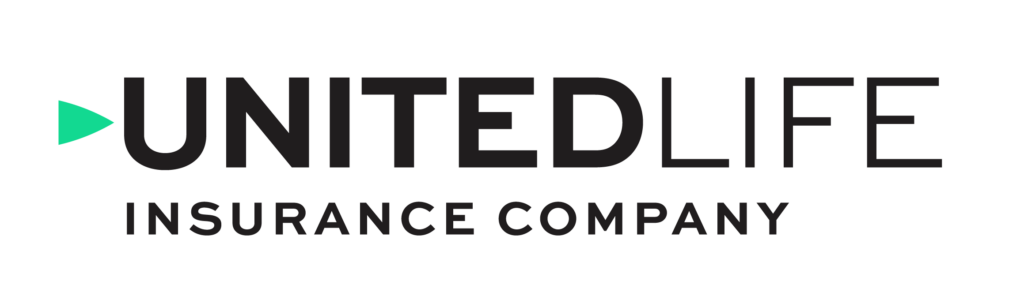The paperless future is here.
United Life makes doing business simple and easy.
Once your client is ready, our user-friendly, intuitive e-App paves the way for you to submit and finalize a contract quickly.
The paperless future is here.
United Life makes doing business simple and easy.
Once your client is ready, our user-friendly, intuitive e-App paves the way for you to submit and finalize a contract quickly.
Getting Started
To use our e-App, go to MyKuvare.com. If you are not registered on MyKuvare.com as a financial professional, here’s how:
- Get Started:
- Click the “Login for Financial Professionals” button to start registration.
- Register Your Account:
- Click the “Sign up now” to set up your user profile. Enter your username and then click “Send verification code”. Enter the code and click “verify code”.
- Create Password:
- Enter and reenter your password. Type in a display name and then click “Create”.
- Establish Multi-Factor Authentication (MFA):
- Click “Trust this device” and click “Continue”. Then select either Phone or Email (Email shown) and click “Continue”. Next click “Send Verification Code” and copy the verification code from the phone or email message. Click “Verify Code” and then click “Continue”.
- Register and Log In:
- Select Agent/Advisor in the dropdown. Enter First Name, Last Name, Social Security Number (no dashes) and Date of Birth (with dashes) and then press “Submit”.
Once you have access to the MyKuvare portal, click on the green “Start” button near the top right corner of the page. When you click on the Start button, you see four choices including Annuity e-Application.
Benefits of eApps
Our e-App platform helps you work efficiently, delivering a better experience for you and your clients.
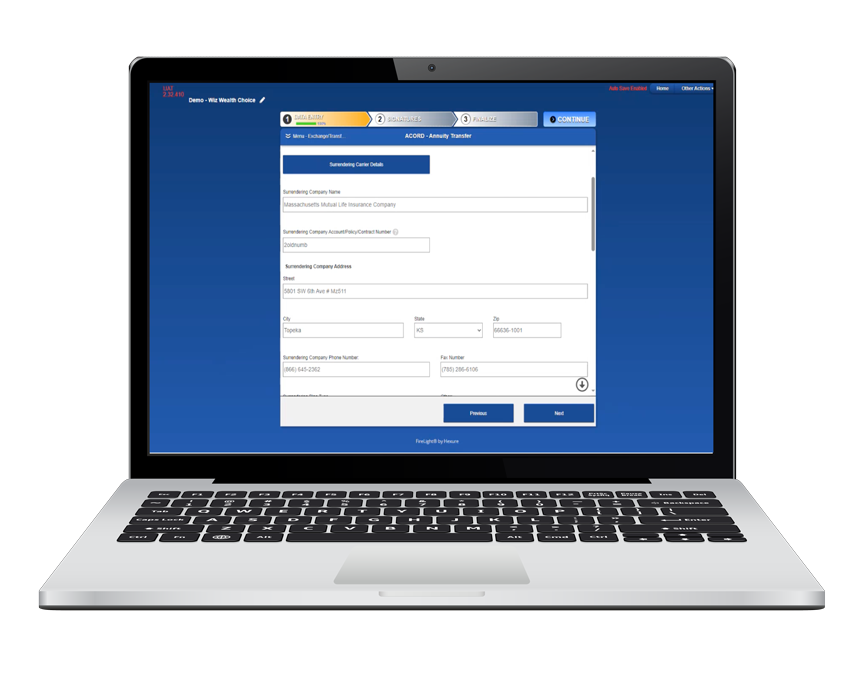
Faster and More Efficient
A streamlined and smart
application that reduces
redundant data entry
Faster
processing
time
Quicker
commission
payments
Accelerates
compliance
Provides a
convenient
electronic record
The ability to
conduct business
from anywhere
at any time
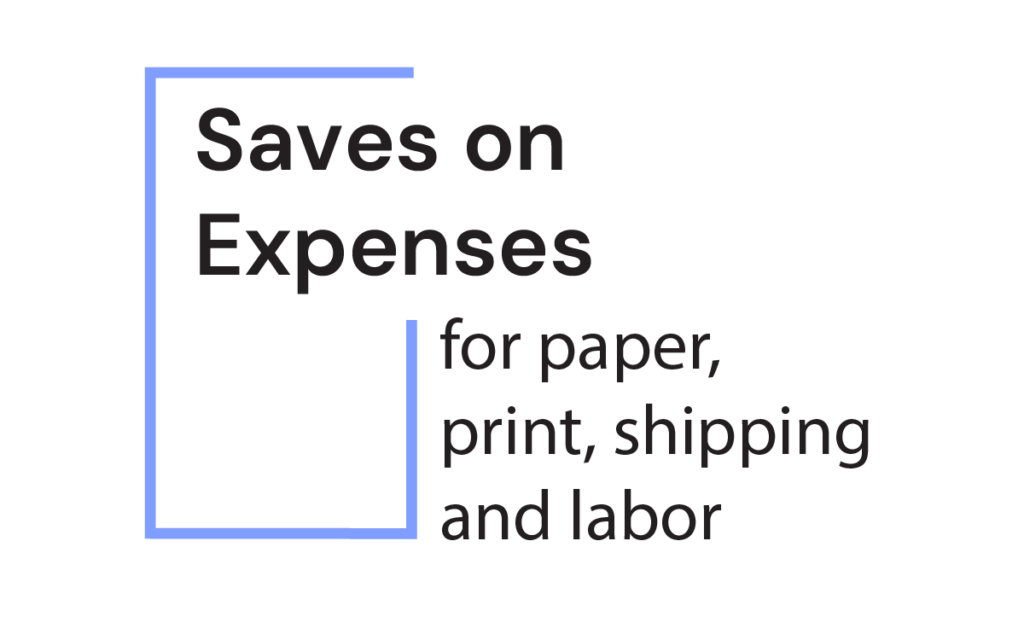
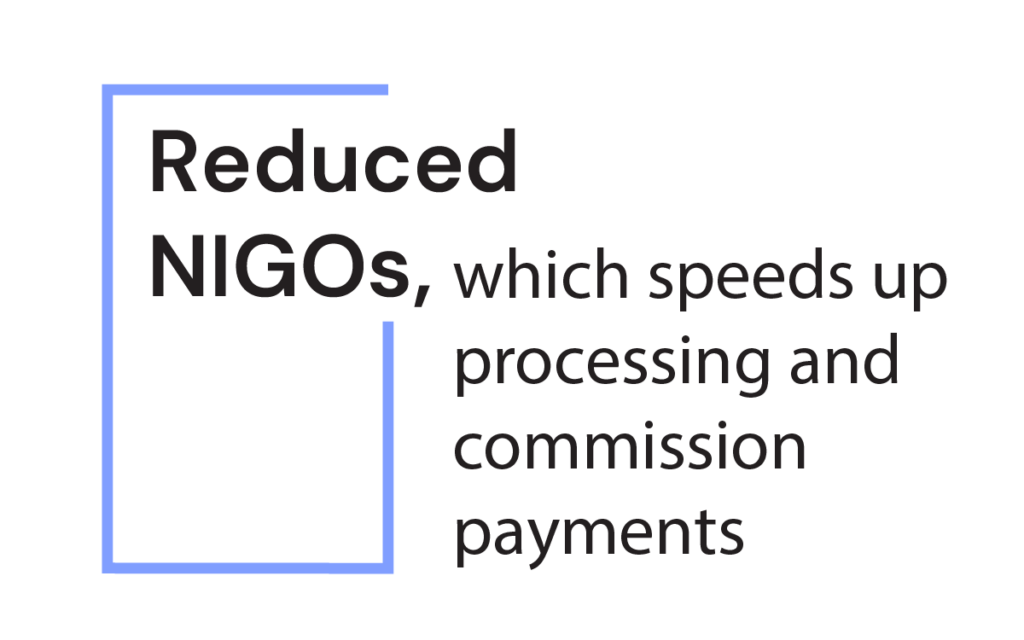
Learn how our time-saving wizards and tooltips streamline data collection to complete an application quickly and easily. For example, data that is repeated on multiple screens is prefilled after the first instance. Watch the video to learn more.
Discover how you can reduce NIGOs on transfers with the 1035YellowPages button and the ACORD 951e form, which deliver automation features to pull the correct ceding carrier information into 1035 exchange/transfer forms and help ensure e-signatures are captured correctly. Watch the video to learn more.
FAQs
This quick and easy guide provides straightforward answers to commonly asked questions about our Annuity e-App.
How do I access United Life’s e-App portal?
To use our e-App, go to MyKuvare.com. If you are not registered on MyKuvare.com as a financial professional, here’s how:
- Get Started:
- Click the “Login for Financial Professionals” button to start registration.
- Register Your Account:
- Click the “Sign up now” to set up your user profile. Enter your username and then click “Send verification code”. Enter the code and click “verify code”.
- Create Password:
- Enter and reenter your password. Type in a display name and then click “Create”.
- Establish Multi-Factor Authentication (MFA):
- Click “Trust this device” and click “Continue”. Then select either Phone or Email (Email shown) and click “Continue”. Next click “Send Verification Code” and copy the verification code from the phone or email message. Click “Verify Code” and then click “Continue”.
- Register and Log In:
- Select Agent/Advisor in the dropdown. Enter First Name, Last Name, Social Security Number (no dashes) and Date of Birth (with dashes) and then press “Submit”.
Once you have access to the MyKuvare portal, click on the green “Start” button near the top right corner of the page. When you click on the Start button, you see four choices including Annuity e-Application
How do I save my application?
Answer:
Your e-App is autosaved each time you change pages.
How do I continue working on an application that I started at another time?
Answer:
To return to a previously started application, go to the agent portal and click on the start an e-App tab. The first screen you see will display your recent activity. You may continue to edit any application other than those showing as complete by simply clicking on that application.
How can I print a hard copy or download a pdf of a submitted application?
Answer:
Return to the agent portal and click on the start an e-App tab. Find your client under recent activity and click on that submission. Click on other actions and then select display/print pdf. From there you can print or download as needed.
How do I upload a wet-signed form?
Answer:
To upload a wet-signed form, go to other actions, click documents and then select the type of document you wish to upload, such as a wet-signed transfer form, POA, trust documents, etc. Click drag and drop file here, select the applicable wet-signed form from your computer, hit open and then use the upload button to attach the wet-signed form.
How can I add an additional beneficiary?
Answer:
To add another beneficiary, go to the annuities’ beneficiary page. After adding the first beneficiary, our e-App will ask the number of additional beneficiaries you have. Your client may have 20 additional beneficiaries if needed.
What happens if I decline the e-signature process?
How do I e-sign a transfer form?
Answer:
To e-sign using the ACORD 951e transfer form, use the >> CLICK HERE << Search Surrendering Carrier Contact Information button and complete the process steps. If not selected, it will automatically default to the wet-signed option.
How is a transfer form automatically uploaded?
Answer:
A transfer form is automatically uploaded when you indicate a transfer or 1035 in the initial payment section of the application. In these instances, the new transfer form, Acord951e, is generated. If you have multiple transfers, indicate that the initial payment is from multiple sources; the payment method must be a transfer or 1035 on each transfer. Your client may have up to four transfers using this process. If there are more than four transfers, you will need to upload the transfer form manually using the other documents method.
How can I add optional forms in the e-App?
Answer:
The three optional forms to choose from are found under the tab for application details. The optional forms include: out-of-state verification (when client signs outside of his or her state of residence), large case questionnaire (when transferring more than $1 million) and a spendthrift protection option (which limits how the beneficiary will receive funds upon the policy owner’s death). Check the appropriate button(s) to generate the pertinent form(s).
I cannot get to the signature section. I have completed everything but am cycling through fillable versions of the forms. How do I sign and submit my application?
Answer:
In the upper left-hand corner click on the chevron. Here you will likely see an item in red that is in an error status. Once all errors are resolved, a continue button will appear in the upper right-hand corner.
Update Corner
Improved Annuity Suitability Form and Process
Our updated annuity suitability form and streamlined process make e-App submissions faster and easier—with built-in rules that help ensure compliance and accuracy. Fewer NIGOs mean quicker policy approvals, so you get paid sooner.
Here’s a recap of the upgrades:
Streamlined e-App Process:
- Product selection moved to the beginning of the process, allowing for automatic pre-population throughout the e-App, reducing duplicate data entry.
- When replacing multiple policies, a separate replacement comparison is generated for each replacing policy—ensuring compliance and accuracy.
- If funds are not from a replacement, the form skips replacement questions.
- Suitability calculations now include death benefit reductions at older ages.
Surrender Calculations for Replacements are Now Automatic:
- The e-App completes the comparison math for you, helping to minimize errors and save time.
Take note: The new suitability form is now required on WealthChoice paper applications. If paper applications include the expired suitability form, it will result in a NIGO requiring the completion and submission of the new suitability form. For timely and efficient processing, we recommend using our e-App platform.
Access and Performance SPDA Submissions
Effective October 1, 2024, all Access and Performance SPDA submissions must be submitted via e-App, whether through United Life’s e-App on the unitedlife.com agent site or using your firm’s own e-App instance.
These changes currently impact Access and Performance SPDAs. To begin using our e-App, see our getting started guide.
Please check back for updates soon.
E-sign Accord Forms with Override Feature
We have made several improvements to our e-App, including a new feature that allows you to select the option to e-sign the ACORD 951e transfer/exchange form in either of these scenarios:
The surrendering carrier only accepts wet-signed transfer/exchange forms — with or without conditions.
The surrendering carrier information was manually entered.
This new override feature allows you to use e-signatures on the ACORD 951e form and submit the case. You may then move forward with fulfilling all other conditions for the application.
New Pop-Up Window When Voided Check is Needed
If a voided check is necessary to complete an application, our e-App now includes a pop-up window to remind you to upload a voided check, which may help avoid a NIGO.
Contact Us